Screen Captures from Windows Media Player
1. Taking Screen Captures from Windows Media Player ver.6.4.
I read about it on Amit's blog. Posting it for reference.
Note: Click on an image to view full-size.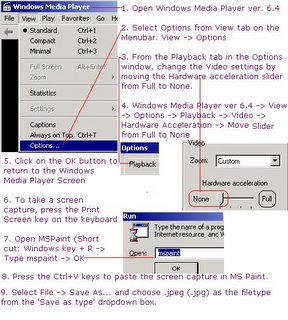
 Here's an example of a screen capture. Preity looks lovely and Shahrukh looks great in this romantic scene from Veer-Zaara.
Here's an example of a screen capture. Preity looks lovely and Shahrukh looks great in this romantic scene from Veer-Zaara.
2. To Capture an Image from Real Player select Tools -> Preferences -> Choose Hardware from the LHS of the Preferences window -> Under Playback Performance on the RHS move the slider to Lowest CPU usage. Then follow steps 6 to 9 shown above.
Acknowledgement: Information from Amit Agarwal's blog Digital Inspiration.
Source: Understand the reason for changing hardware acceleration to None in Amit's post.









<< Home